 RSS feeds RSS feeds |
General information | |
| Description | RSS (Really Simple Syndication) is a technology for summarized presentation of web information. The RSS feeds include a title, brief description and link to the corresponding fulltext web page. Thus they allow the users to access only the type of data they want. If you want to receive RSS feeds, you should be subscribed to them. There are special applications that read RSS feeds, called RSS readers. Some of the browsers, like Internet Explorer 7, Mozilla Firefox, Opera also have functions of RSS readers. The RSS readers, just like the web browsers update automatically the information in the feeds you have subscribed to and this way you always receive the newest information of your interest. |
|
| RSS readers | If you use a RSS application, installed on your computer (RSS reader), you need to copy and save the URL address of each RSS feed you want to receive in the program. Then the reader will extract the declared in each feed information and will show it to you in a simplified format. | |
| Browsers | Some of the popular internet browsers – Internet Explorer 7, Mozilla Firefox, Opera have built-in applications for reading the RSS files. If you use your browser as a RSS reader, you need to point “Suscribe to this feed/page”. After that the RSS feeds, you have suscribed to, will be saved in a special folder:
|
|
 JobTiger RSS feeds JobTiger RSS feeds |
JobTiger presents you four RSS feeds including the dynamic content of the site in four categories of information, so you can be always aware of the latest job postings, courses, news and events. | |
| The latest 10 job postings | This RSS feed presents the latest job postings, published on www.JobTiger.bg in brief. You can find the following information about the postings: publishing date, employer, location, industry, working time, job level. The title forwards to the web page with the full text of the job posting. | |
| The latest 10 courses | In this feed you can see the latest courses, published on the site. The feed gives information about the place, period and type of course. The name of the course's provider is a link to the fulltext web page of www.JobTiger.bg. | |
| The events in the forthcoming month | This RSS feed presents the forthcoming events from the JobTiger calendar - working days, holidays and special events. The date and the name of the event forward to the calendar of the site, where you can calculate the number of the working days in a defined period of time as well. | |
| News | In this feed you can find out the latest news on JobTiger, presented in brief with a title and short description. The title forwards to the corresponding web page of www.JobTiger.bg, where is published the full text of the news. You can send the content of each feed to a chosen from you e-mail address (button E-mail this) or you can contact the JobTiger team (button E-mail the author). |
|
 Special RSS feeds Special RSS feeds |
For the sake of your convenience now you can determine what kind of job postings and/or courses to receive through RSS feeds. This is possible because of two special JobTiger RSS feeds, which will allow you to receive only that information you want. | |
| Job postings filtered by your criteria | If you want to add this RSS feed to your RSS reader or browser, you need first of all to set a search criteria of the job postings. You can choose the way the job postings are shown to you as well. After that you can subscribe to the feed and receive the latest job postings, published on www.JobTiger.bg that suit your criteria. | |
| Search |  |
This button will be active after you have specified search criteria for the job postings. When you follow the link, you may subscribe to the RSS feed and it will show you the most suitable job postings according the specified criteria. |
 |
The button is inactive if you haven't set search criteria for the job postings. | |
| Number of results |  |
This button allows you to indicate the number of the job postings shown per page. When you specify the number of the job postings, you will see the same number of results in the RSS feed. By default you see 10 job postings per page and 10 results in the feed. For example: if you want to see 20 job postings per page on the site, you will see 20 results in the RSS feed, corresponding to your filter as well. |
| Sorting | If you have specified sorting of the job postings (columns Since, Till, Salary), the RSS feed will show you the suitable job postings in the order you have specified. If you haven't specified sorting, you will see the latest job postings, published on the site. For example: if you want to see the job postings with specified salary in descending order, you will see the RSS feeds in the same way. |
|
| Courses filtered by your criteria | You may subscribe to the feed for filtered courses just like the feed for filtered job postings, i.e. you set criteria for searching the courses, after that subscribe for the feed and as a result receive the latest information. | |
| Search |  |
This button will be active after you have specified search criteria for the courses. When you follow the link, you may subscribe to the RSS feed and it will show you the most suitable courses according the specified criteria. |
 |
The button is inactive if you haven't set search criteria for the courses. | |
| Number of results |  |
This button allows you to indicate the number of the courses shown per page. When you specify the number of the courses, you will see the same number of results in the RSS feed. By default you see 10 courses per page and 10 results in the feed. For example: if you want to see 20 courses per page on the site, you will see 20 results in the RSS feed, corresponding to your filter as well. |
| Sorting | You can sort the courses (columns Published, Begin, Deadline, Name, Type, Subtype, City, Provider) in ascending and descending order by their publishing date, final registration term, name, type, subtype, city and provider. If you haven't specified sorting, you will see the latest courses, published on the site. For example: If you have chosen a descending order of the final registration term of the courses, you will see the results in the RSS feed in the same way. |
|
| For employers | You can follow the latest events from your profile without opening the site - through subscription to a special JobTiger RSS feed for employers. | |
| Latest events | After you enter your employer's registration you can subscribe to the special RSS feed "Latest events" where you can see the information from the home page of your profile in the way you see it on the site. The feed allows you to see your latest events - new applicants, expiring job postings and courses, expiring services "Search Applicants" and "Featured Companies", unpublished job postings and courses, unfinished job postings, waiting orders. You can subscribe through the link on the right menu "RSS feeds" on the site's home page. The subscription to the feed is also possible from this page, after you enter your registration. |
|
 iGoogle Gadgets iGoogle Gadgets |
iGoogle Gadgets are small applications, which users can add to their personalized page iGoogle. These applications contain different kinds of data, ensuring this way the easiest access of the users only to the information of their interest. | |
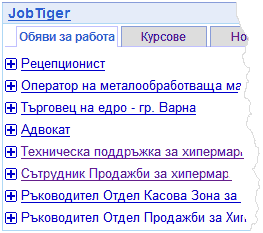 |
JobTiger RSS iGoogle Gadget You can now add iGoogle Gadget with the JobTiger RSS feeds to your personalized page iGoogle, so you can access all the RSS feeds of JobTiger at one place. They are presented as short lists, containing the names of the corresponding records (job postings, courses, news or events), but you can see their detailed version as well (by clicking the symbol next to the title). You have a direct access to the corresponding fulltext page on www.JobTiger.bg. If you have registered in iGoogle, you can add the JobTiger RSS feeds to your page immediately by following the link below and the button Add to Google. After that you need only to enter your iGoogle page to check out the newest job postings and courses, published on www.JobTiger.bg and be aware of the latest news and events on the labor market. |
|
